Command Line (SSH) Interface¶
The command line view can be useful for low-bandwidth options, and is also required for logging in if passwords need changing (e.g. for first logins or after your password has expired).
Access to the Linux Command Line view¶
To log into the command line view select the SSH connection to our Linux VM from the main Analytical Workbench page.
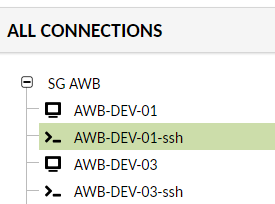
You will be prompted for your Linux VM username and password (this is the same as your password for the Desktop VM).
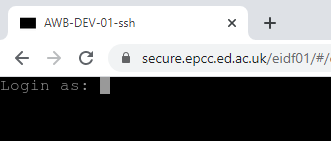
This will give you a command line view, which you can use like any other command line.
For new users or those with expired passwords, the command line will ask you for your current password, and request that you create a new password. This will apply to all VMs that you log in with the same username.
Changing your VM-password¶
To change your VM password type in the command passwd and then enter your existing password, your new password and confirmation of your new password.
Logging out from Command Line¶
To logout type in the command exit into the shell and hit Enter.
You will then see a prompt menu. As with the Linux Desktop VM, select Home if you want to return to the project Manager, select Reconnect if you want the session to start again, or logout to exit the session.