Log in
Accessing the Workbench¶
Access to any AWB requires a user to submit an access request to the SPACe helpdesk, who will discuss your account and project requirements.
The Analytical Workbench Service can only be accessed via an allow-listed organisational VPN. Attempts to access the EIDF and AWB services from outside of an allow-listed network will be blocked, for security purposes. Please contact the SPACe helpdesk to discuss how to do this if you are unsure.
Once connected to your organisation's VPN, you will be able to navigate to the EIDF Remote Service login page at the following address: https://eidf.epcc.ed.ac.uk/eidf01.
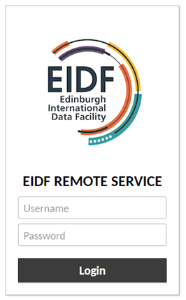
AWB Gateway Connections¶
After logging in to the EIDF Remote Service you will be presented with what we will from here refer to as the AWB Gateway1. From the gateway you can launch connections to individual VMs, enabling either a command line (AWB-PROJECT-ssh) or desktop (AWB-PROJECT or AWB-PROJECT-RDP) interface.
Warning
The first time you login to the gateway you will need to change your password.
Changing the AWB Gateway password¶
The first thing you will be prompted to do when you first log in to the gateway is change your password. If you ever want to do this manually, select the Settings option from the menu in the top right hand corner of the main login page.
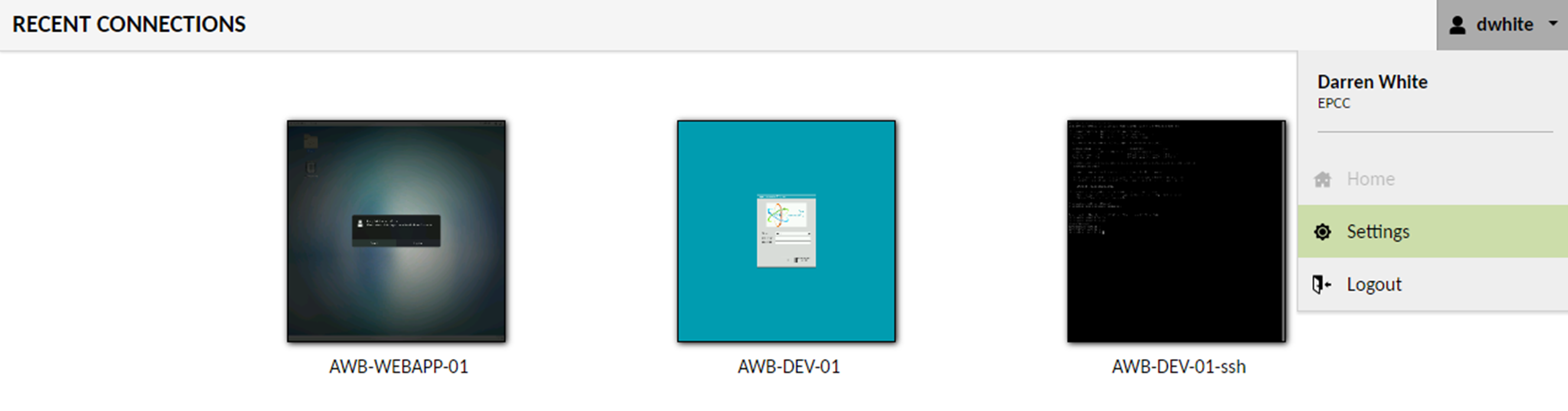
On the settings page you should navigate to the Preferences Tab and fill out the Change Password section before selecting the Update password button.
Note
The system will prompt users to update their password every 90 days. Remember that changing this password does not change your password on the individual VMs, which have their own security layer. To change your password for VMs see later sections of the guide.
Selecting a VM to use¶
One of the major advantages of the Analytical Workbench is that you can run more than one VM at the same time.
On the main gateway page, which you can select at any time by choosing the Home button when you see it, you will see all the VM connections you can have.
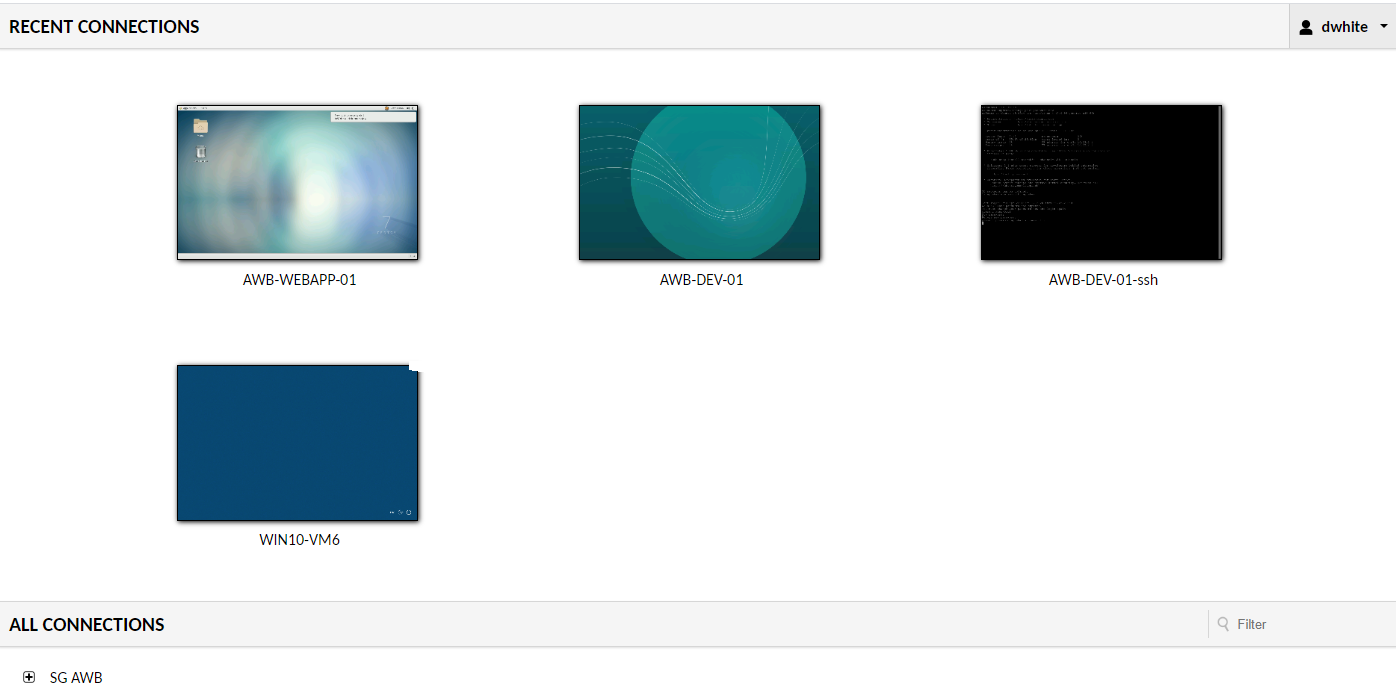
The connections are, as an example:
- AWB-PROJECT – this is for the standard Desktop view of the Linux VM
- AWB-PROJECT-RDP – this is also for the standard Desktop view of the Linux VM
- AWB-PROJECT-SSH – this is for a Command Line Interface view for the Linux VM
- WAWB – this is for the Microsoft Windows service
Selecting the VM you want to use will open up a login screen for your preferred connection. At present there are project-specific login credentials for each user. The username and password are the same for the Linux Desktop RDP and SSH connections, as they connect to the same underlying VM. For most users there will typically only be one VM type visible, as we are limiting projects to one VM unless there are unique use cases to require access to other VMs as the same user withing a project.
You can also select any VM that you currently have previously used from this page in the recent connection pane.
Maximising VM workspace¶
When starting a Workbench VM, make sure that your browser windows are at a suitable size (preferably maximised) before selecting the VM connection. To obtain the most screen real-estate for the VM, we recommend setting your browsers to true fullscreen modes, particularly on small/low resolution screens. On windows, this is done by simply pressing the F11 key. On Macs:
- Maximise the browser to it's own desktop space as normal
- On Chrome or Safari: Select View > Uncheck "Always Show Toolbar in Full Screen"
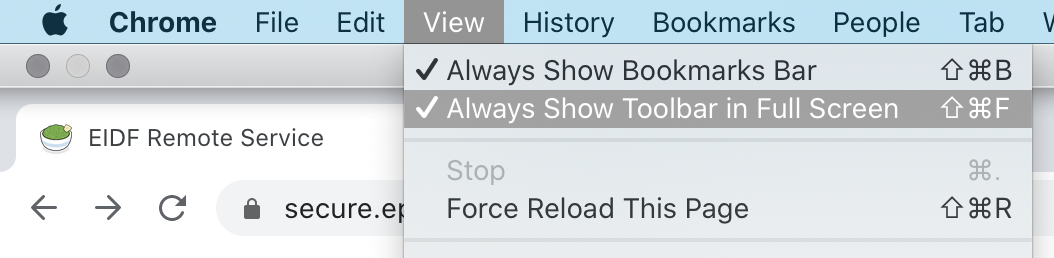
Accessibility Options¶
After connecting to a VM from the gateway it is possible to access a hidden side pane for settings and accessibility options by pressing Ctrl+Shift+Alt.
Too many connection to the Workbench¶
If you try to access the Analytical Workbench in too many browser windows you will see the following warning as you can only have so many open at one time.
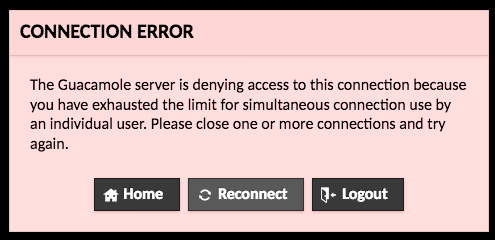
Logging out from the Workbench¶
To log out from the Analytical Workbench click your username at the top right and choose 'logout':
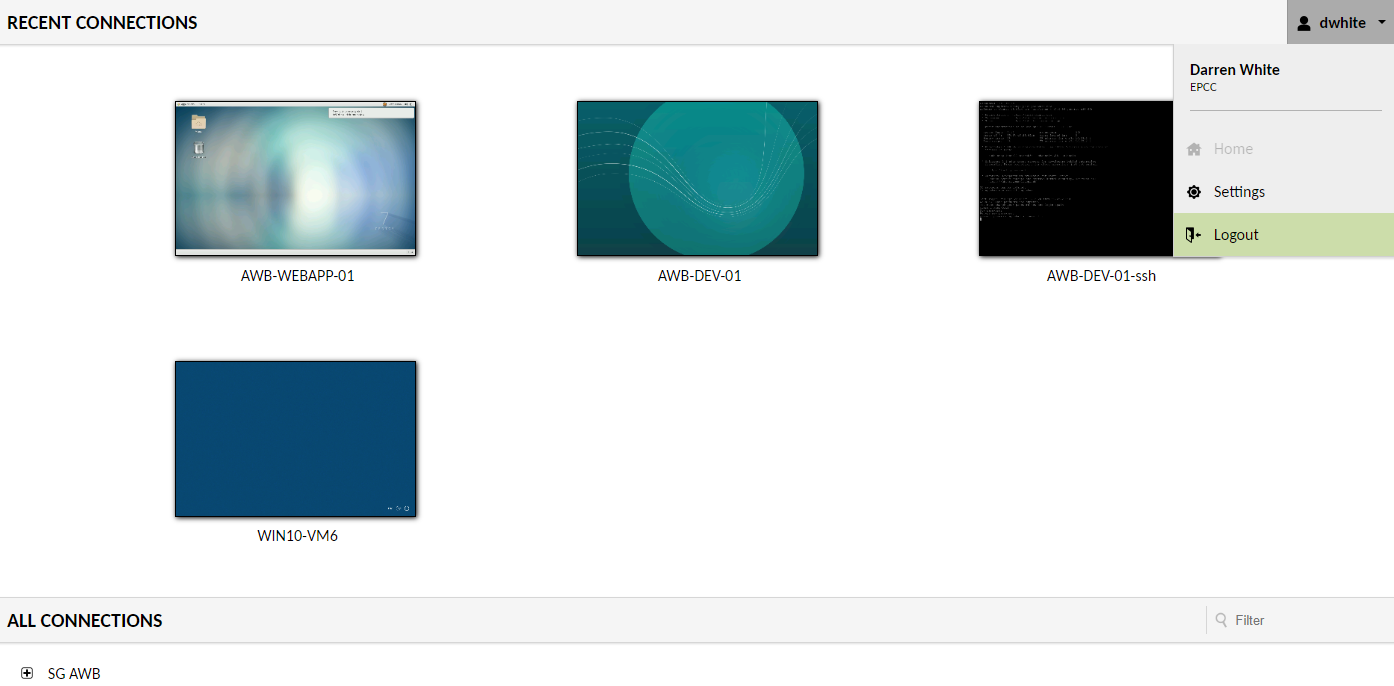
-
This uses the Apace Guacamole software, a remote desktop gateway, and was previously referred to as such in earlier versions of the guide. ↩